This a follow up for my blog entitled "Meet your Phone's Online Twin Brother!
1) After clicking the Join now button. you will be presented with a list of cell phone models to choose from.
2) Just select your Phone Model at the top of the screen as shown below
3) In my case I selected a Sony Ericson P900.
4) Just fill in the required fields and click the “Register and sync” button. When you select a country, your country’s mobile prefix will be displayed. Please note that when entering your mobile number you have to remove the leading zero. (e.g. 0920767xxxx should be 920767xxxx) as displayed below
NOTE: The thing I noticed when I clicked the “Register and sync” button then tries to go back to the previous page. The registration will validate the email you just entered and will display an error like below. So be careful before submitting your registration info.
5) Next Mobyko will send an SMS including the PIN # to the mobile number you specified for ownership confirmation.
6) When all is correct a loading flash screen should show immediately. This loading process takes time to load so please wait patiently.
7) Now the exciting part is about to start. From now on I will only display the screenshot where there is a step worth note taking. The succeeding screen will be presented as a Wizard to guide you though synching your mobile number to Mobyko.
8) In the succeeding screen you have to hover your mouse on the instructions next to the numbers to show what you should see on your mobile while doing the steps.see figure below
9) When you reached the end of the Wizard you should see. The screen below.
10) After a successful connection. you will be brought to Mobyko’s User Main Screen
That’s it congratulations and enjoy the security of having your mobile Information saved on the internet.







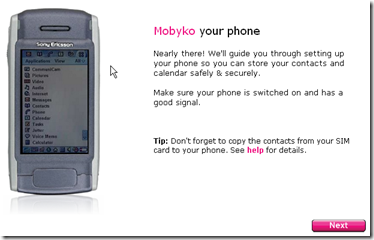
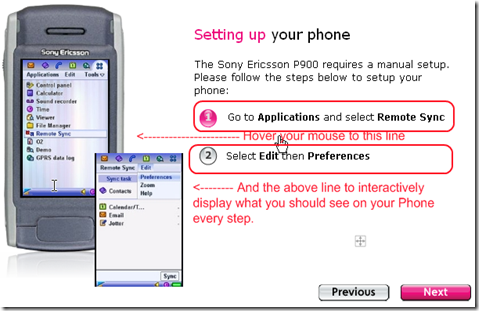


Lots of good information! Very well done!
ReplyDelete